IT Insights
Our official blog with news, technology advice, and business culture.

How to learn from the M&S cyber attacks and save your business
It’s a big number. The cyber attack on M&S is reportedly costing the retailer around £50 million every single day, hitting their trading, profits, share

How to learn from the M&S cyber attacks and save your business
It’s a big number. The cyber attack on M&S is reportedly costing the retailer around £50 million every single day, hitting their trading, profits, share

Could your team be breaking compliance rules without even realising? I’ve seen it happen
It all started with a simple WhatsApp message. A client messaged me late one evening to confirm something about a deal we were working on.

Are workplace AI assistants listening to more than you realise? Here’s what I’ve seen
I remember the first time I brought an workplace AI assistant into the office. I’d just bought a smart speaker for home and thought, why

5G vs. Starlink: Which resilient internet solution is right for your business or remote work setup?
Reliable internet connectivity is no longer a luxury, it’s a necessity for modern business operations and effective remote working. Whether you’re running a company or
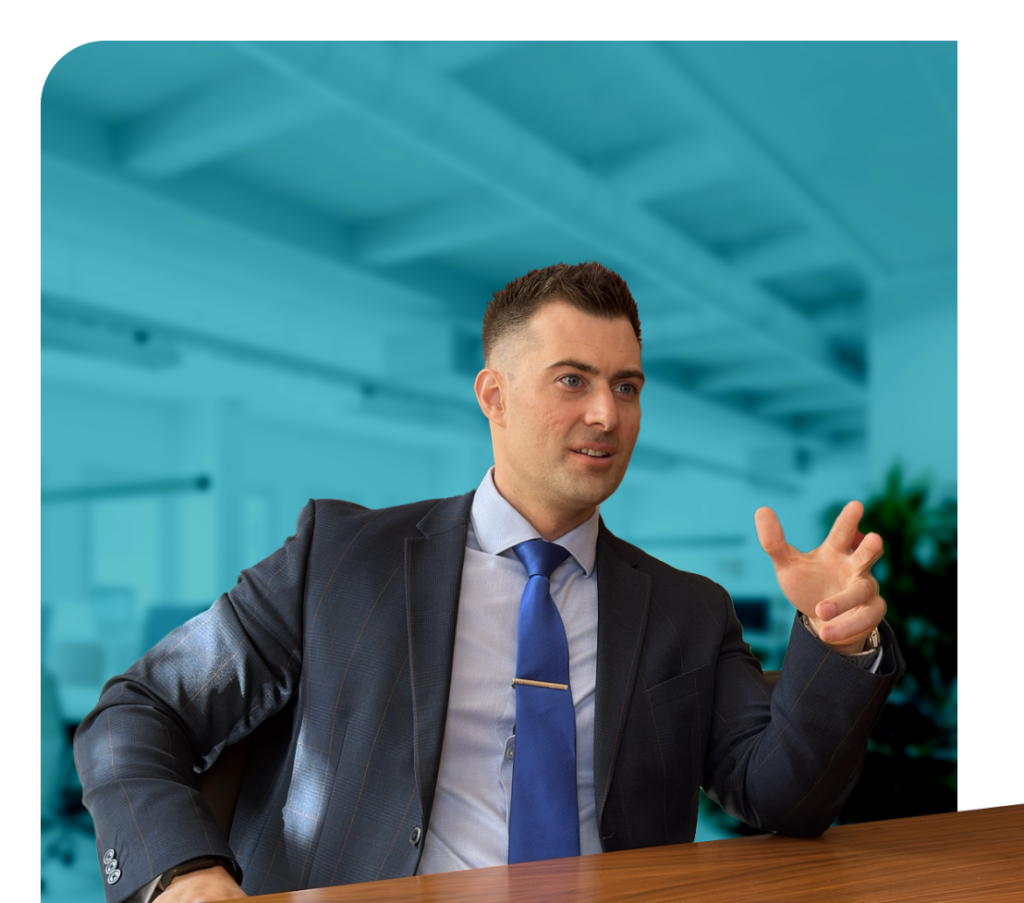
Top 5 things I’ve learned that might surprise you about solving IT problems
After a decade of supporting businesses with their IT needs, I’ve learned a few universal truths. Technology evolves rapidly, but some lessons remain consistent no
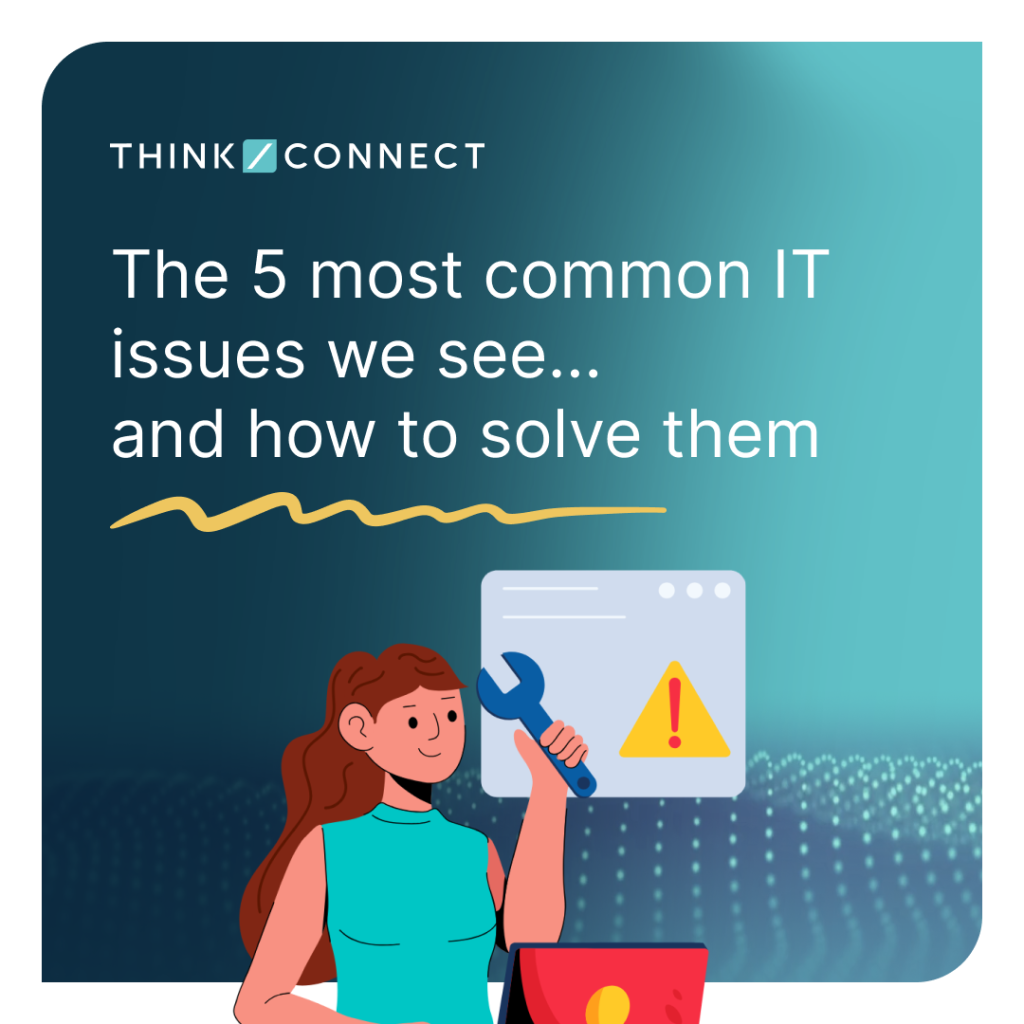
5 Common IT Issues We See – Is Your Business Affected by Any of These?
No matter the industry, there are a handful of support requests that crop up time and time again. They might seem small on their own,

AI for small businesses: a game-changer in IT and beyond
AI is no longer just for large corporations – it’s a powerful tool for small businesses aiming to boost efficiency, cut costs and improve customer
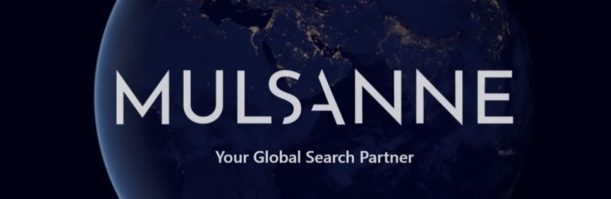
Mulsanne Partnership
Welcoming Mulsanne Partnership to Think Connect! We’re thrilled to share that Mulsanne Partnership, a global executive search and leadership development firm specialising in Financial Services,

FREE Cyber Security Assessment
Would you like to know what vulnerabilities your IT system might have? We can help mitigate risk by giving you the facts. Our Cyber Assesment